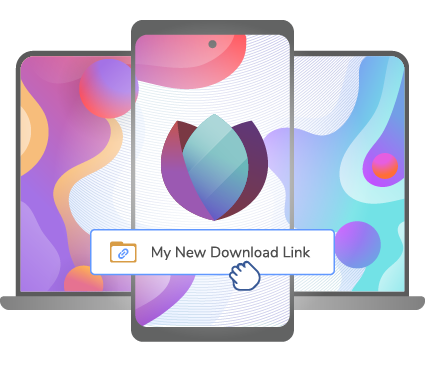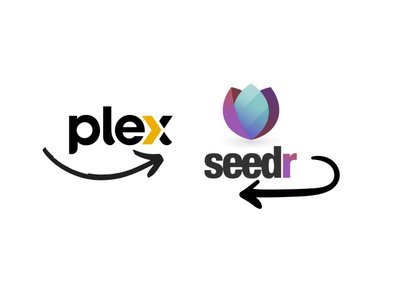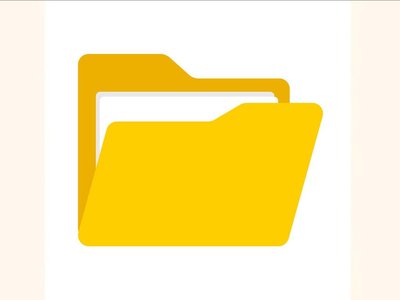How To: connect Seedr with Plex via FTP
For those who love streaming their favorite media content seamlessly and efficiently, Seedr and Plex are a match made in heaven. Seedr, a popular cloud storage service, allows you to store and access files from anywhere. At the same time, Plex is a powerful media server that organizes your content