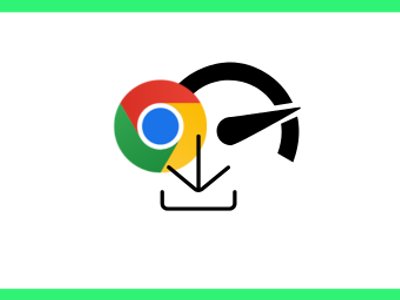How To: connect Seedr with Plex via FTP
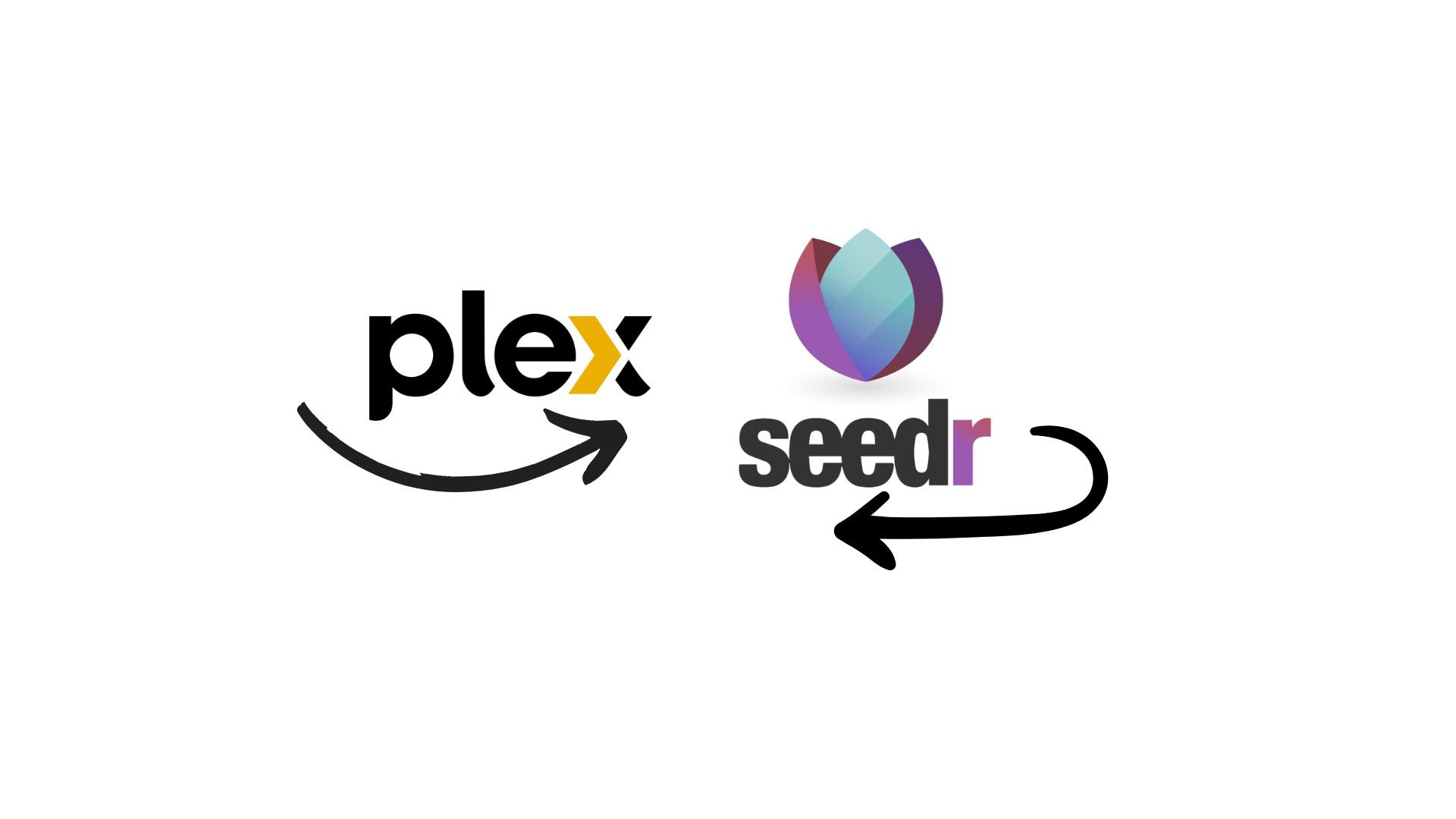
For those who love streaming their favorite media content seamlessly and efficiently, Seedr and Plex are a match made in heaven. Seedr, a popular cloud storage service, allows you to store and access files from anywhere. At the same time, Plex is a powerful media server that organizes your content and lets you enjoy it on various devices. In this blog post, we'll show you how to connect your Seedr account to your Plex account via FTP, making accessing and managing your media files easier than ever.
Good news: if you like FTP connections, we have an option to connect your Seedr to your Plex account via FTP. This method is perfect for those who prefer using FTP for its simplicity and reliability. By following our step-by-step guide below, you'll be able to set up the connection in no time and start enjoying your favorite movies, TV shows, and music on Plex with the help of Seedr's cloud storage.
First of all, you need Seedr plan Master with WebDAV Drive & High-Speed FTP.
Choosing the Right FTP Client for Connecting Seedr with Plex
The first step is to obtain an FTP client. Here's a quick overview of several popular FTP clients that you can consider:
FileZilla:
- Open source and free with a user-friendly interface.
- Available on Windows, macOS, and Linux.
- Supports FTP, FTPS, and SFTP.
WinSCP:
- Strong focus on security and offers scripting capabilities for automation.
- Primarily for Windows but can run on other platforms using Wine.
- Integrates with PuTTY for SSH authentication.
Cyberduck:
- User-friendly and ideal for beginners.
- Works on both Windows and macOS.
- Supports connections to cloud storage services like Google Drive and Amazon S3.
Transmit (by Panic):
- Excellent integration with macOS features and known for fast file transfers.
- Supports a wide range of cloud services in addition to FTP/SFTP.
- Paid software and only available for macOS.
SmartFTP:
- Professional-grade FTP client with advanced features like scheduling and synchronization.
- Supports FTPS and SFTP and integrates well with SSH.
- Paid software with a trial version available.
ForkLift:
- Efficient dual-pane interface for managing local and remote files side by side.
- Handles WebDAV, Amazon S3, and more, in addition to FTP/SFTP.
- Paid software and is only available for macOS.
In summary, FileZilla is an excellent choice for those looking for a free and open-source option, while WinSCP is great for Windows users who need robust features and a focus on security. For macOS users, Transmit and Cyberduck provide excellent user experiences, with Transmit offering more advanced features at a price. For professional or automated use, SmartFTP or WinSCP are recommended due to their scripting and automation capabilities.
How to start with FTP
In our existing tutorial, we provide you with simple and easy-to-follow steps on how to connect your Seedr account with Plex using FileZilla. We have chosen FileZilla as our recommended FTP client due to its simplicity, user-friendly interface, and cross-platform compatibility. Whether you are using Windows, macOS, or Linux, FileZilla offers a seamless experience to help you establish a connection between Seedr and Plex. To access the tutorial, simply click on this link.
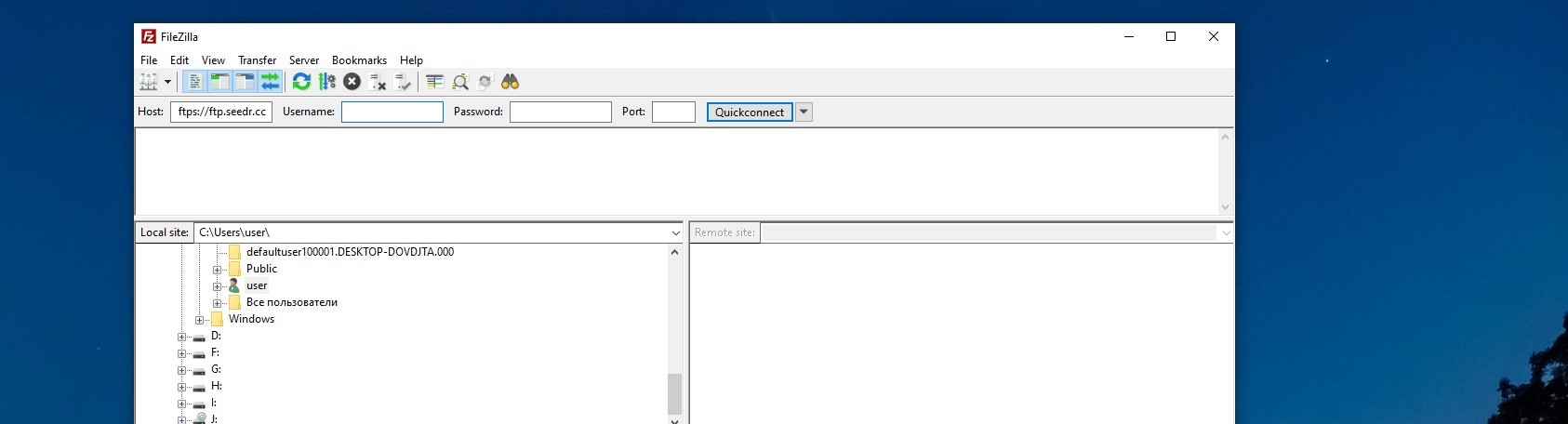
Also you can use another FTP-clients.
How to Start with Plex (Just in Case You're Not Already)
Here is a link to instructions on how to install Plex media server and start using it. So if you're new to Plex, it's easy to get started.
How to Put It All Together: Plex, Seedr, and Your Computer via FTP
Once you've signed in to your Plex account, it's time to create your very own media library.
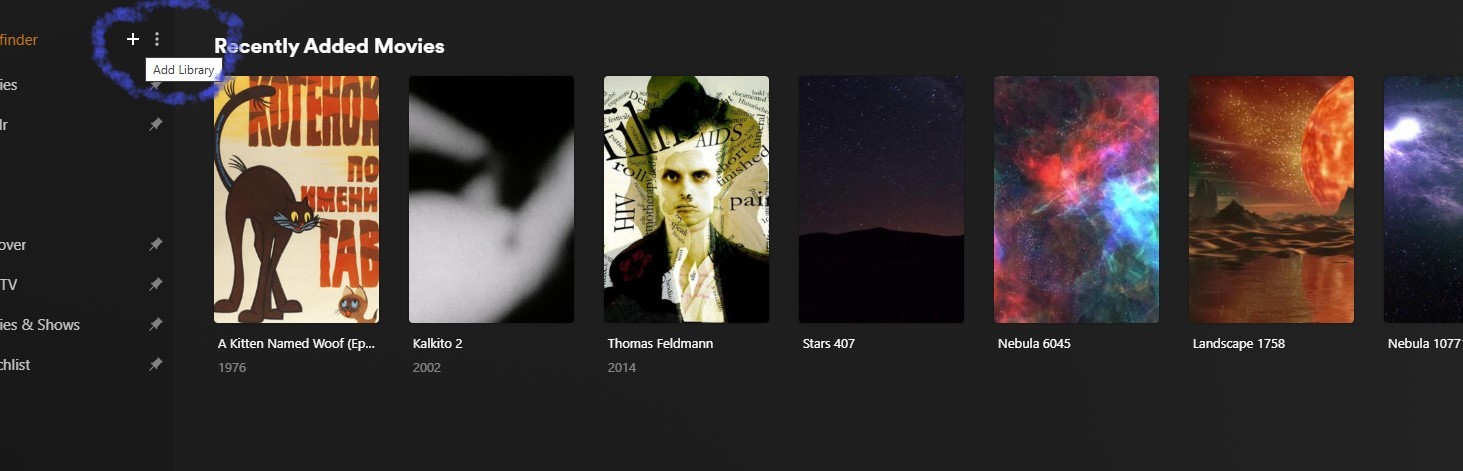
By clicking the '+' icon, you'll have the opportunity to select the type of media you'd like to add, such as movies or TV shows. After making your selection, simply navigate to the folder where your cherished media files reside, and Plex will work its magic by scanning and populating your library with all your favorite content.
In the same manner, you can also add a Seedr folder from your FTP client.
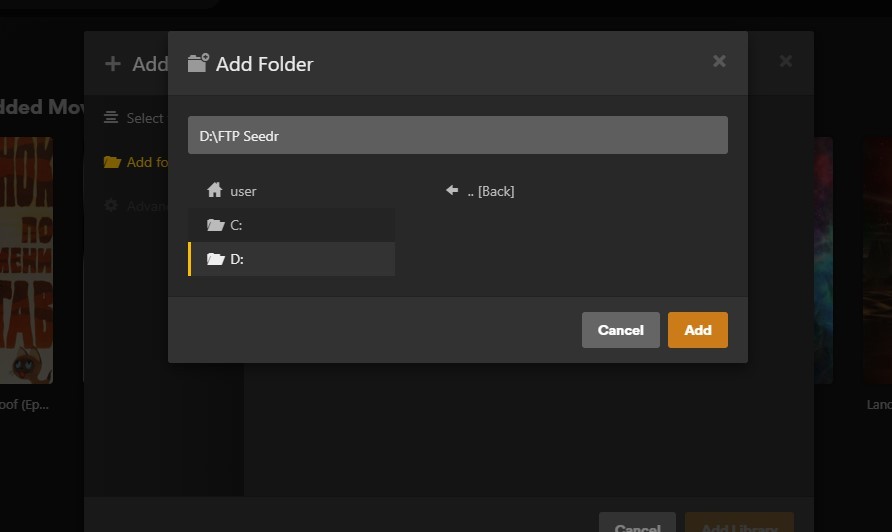
Just locate the desired folder within your FTP client, and follow the same steps to add it to your Plex library. This way, you can seamlessly integrate your computer's media files with Plex, creating a comprehensive and easily accessible collection of your favorite movies and TV shows.
It's essential to note that this connection is possible when your computer with the FTP client is online and supports a connection with Seedr. This ensures smooth synchronization and accessibility of your media files across platforms, allowing you to enjoy your content anytime, anywhere.