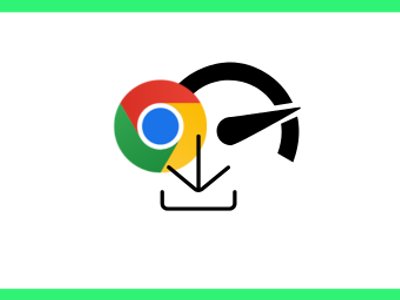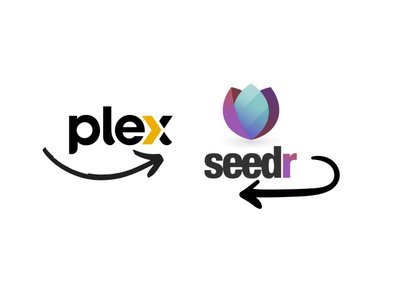How to: Use subtitles with OpenSubtitles
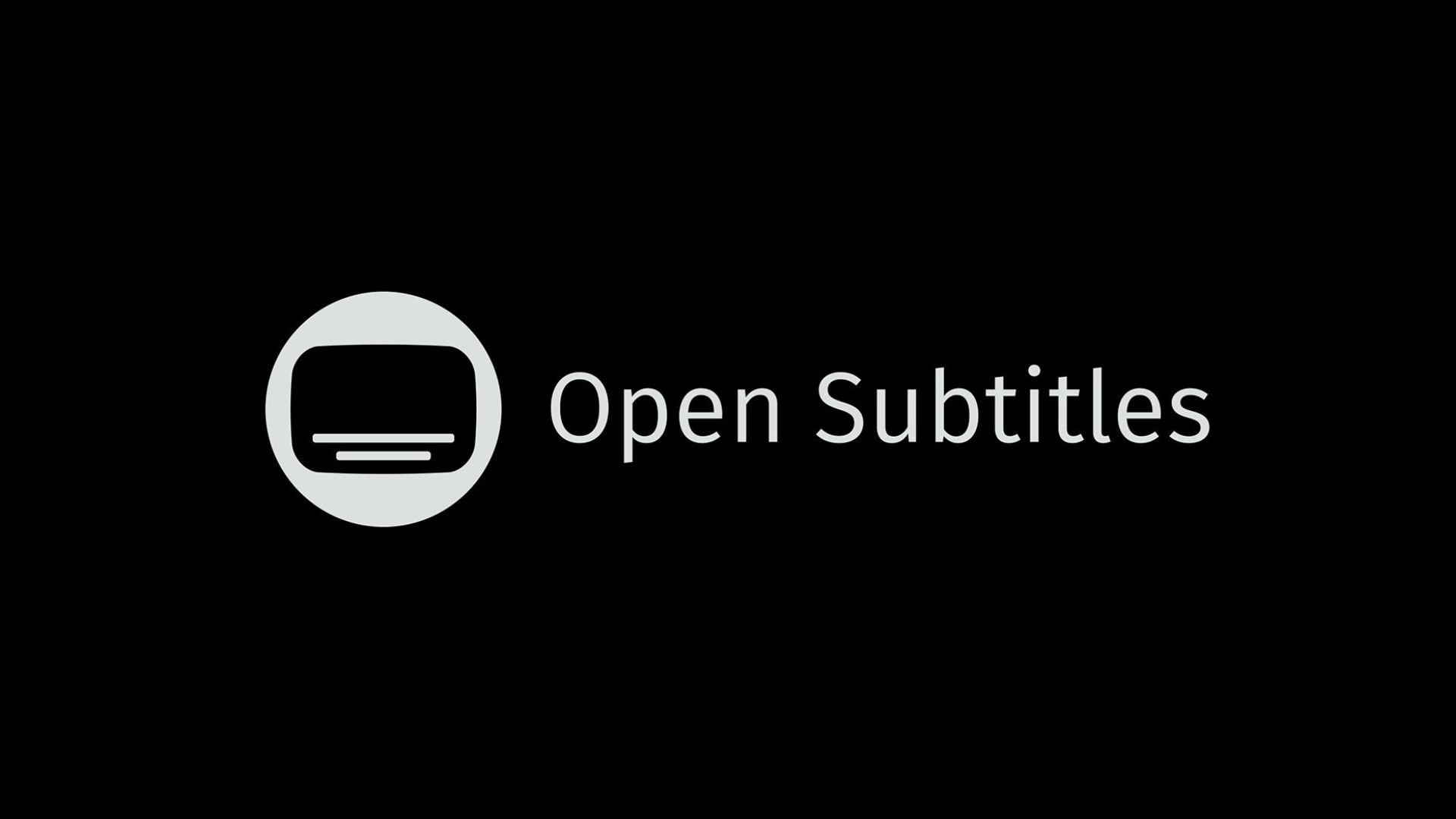
Originally posted at August 19, 2021
Add subtitles
Open the video you want to play. See our Beginner's tutorial for more details.
Top right of the screen
Click the grey square box in the top right of the video player with a magnifying glass and CC in it.
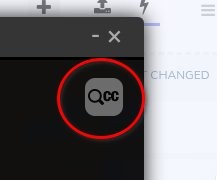
Skip to the section Change subtitle language if you want to choose a different language.
Click USE next to whichever subtitle set you'd like.
Bottom right of the screen
In the bottom right of the video player, there is a button labeled CC.
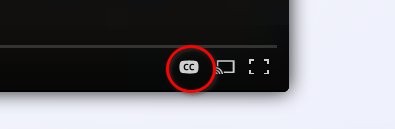
Click it to open this menu. The grey bar indicates which option you currently have selected.
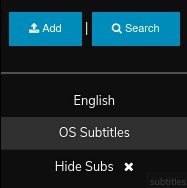
Click Search.
Skip to the next section to change the language.
Click USE next to the subtitle set you want to use.
Change subtitle language
To change the language, follow either set of steps above to add subtitles, until the message to skip to change the language.
Click the dropdown in the top left under Language and choose your preferred language.
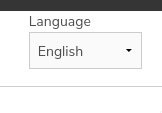
Not all languages are supported, and it will vary by video. You can add subtitles for the video in a menu. See the section below.
Click USE on the subtitle set you prefer.
Upload Subtitles
Open the menu in the bottom right of the screen (see the section Add subtitles - Bottom right of the screen above for details). Click Add in the top left of the menu.
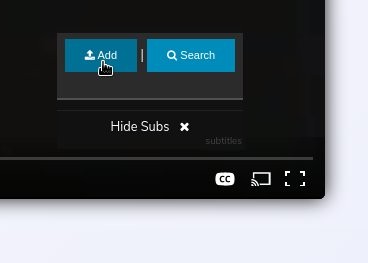
Choose the file to upload and select the language from the dropdown. Click Add Subtitles.
Once your subtitles have uploaded successfully, you can use them immediately.
Use default subtitles
Open the menu in the bottom right of the screen (see Add subtitles - Bottom right of the screen above for details). Click English.
Disable subtitles
To disable subtitles, open the menu from the section Add Subtitles above and click Hide Subs.
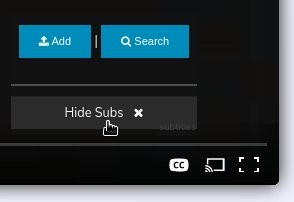
Sync the subtitles with the video
On the top right of the screen, to the left of the CC button with the magnifying glass, there is a tool to sync the subtitles with the video. Put the mouse pointer close to the left of the CC button to see the tool more easily.
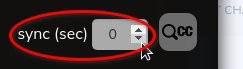
You can either use the up and down arrows to adjust the sync, or type it manually.
The time in the sync tool being negative makes the subtitles appear sooner compared to the content in the video. The time being positive makes the subtitles appear later.
Check out OpenSubtitles to learn more about them.
Want to watch videos in HD? Upgrade your account here.
You can invite friends to get more storage space. Check out How to: Invite Friends and Get More Space to find out how.