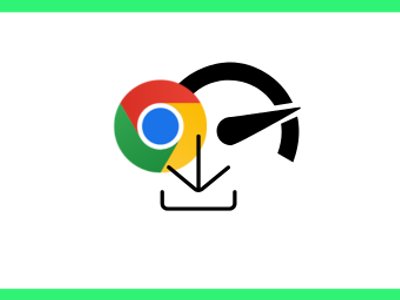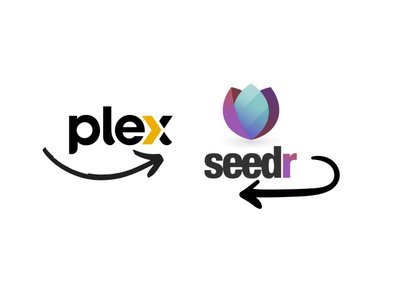How To: The Complete Seedr Chrome Extension Tutorial
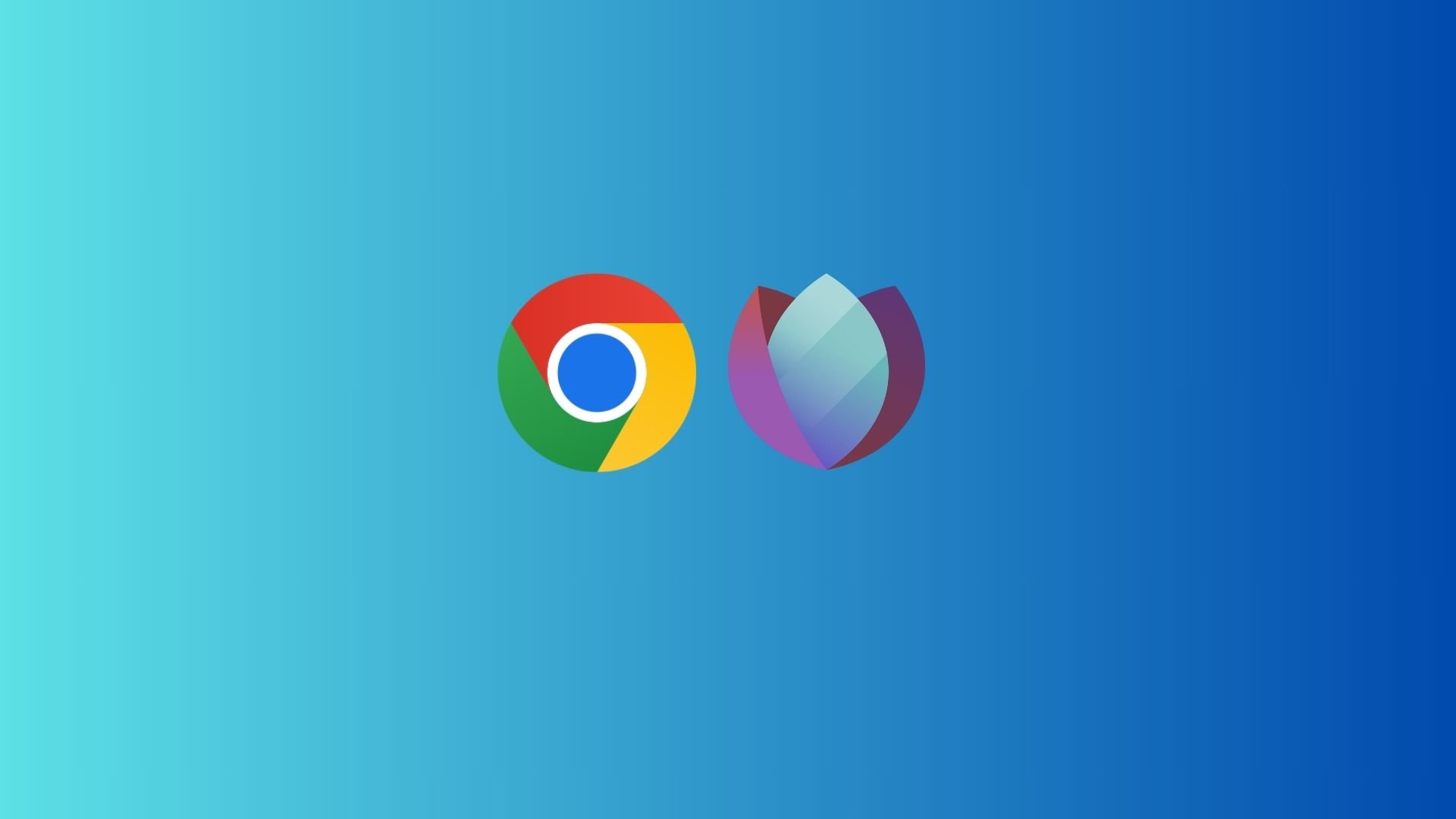
Originally posted at August 19, 2021
This extension can be used in many browsers other than Chrome itself. The other browsers are based on Chromium, an open-source web browser codebase that is used as a foundation for Chrome and many other browsers. We have a partial list of the other browsers that support Chrome Extensions in our Browser Extensions answer.
If you use one of these less common browsers, the exact steps in this tutorial may be different for you, but should still be similar enough to follow.
How to get the Seedr extension in Chrome
Click the 3 dots in the top right of the window.
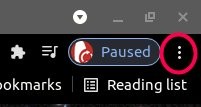
Hover on the More tools menu. Click Extensions when it appears
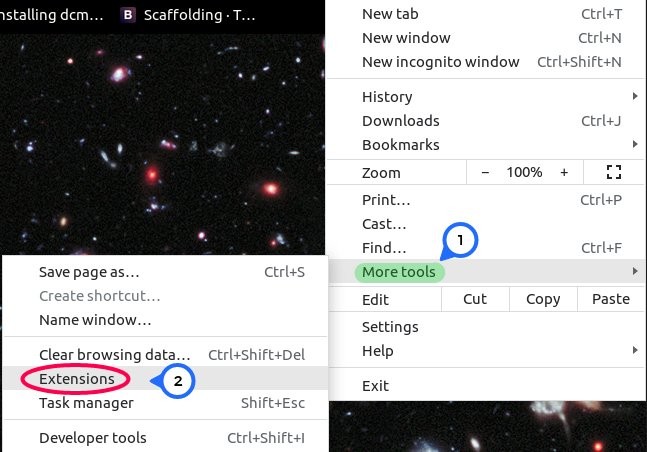
Open the hamburger menu (3 lines) and click Open Chrome Web Store at the very bottom.
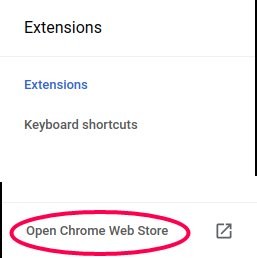
On the top left, where it says Search Extensions, type Seedr and hit enter.
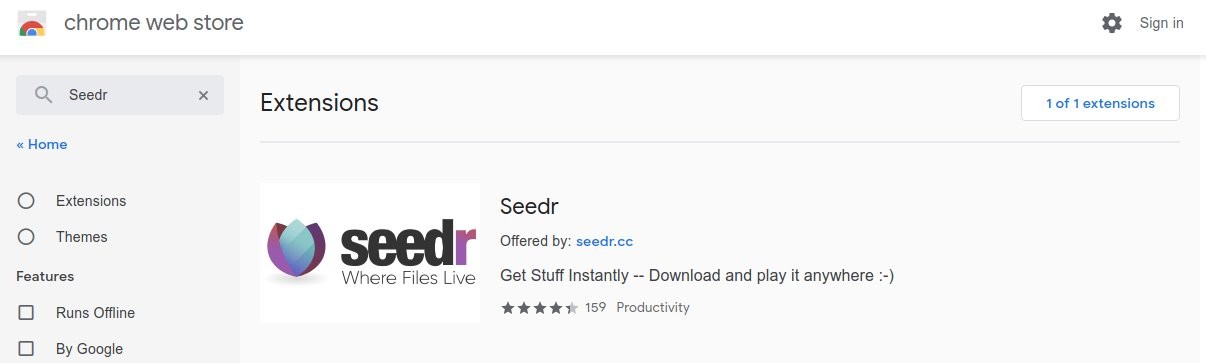
Click on the result to open it, and click Add to Chrome.
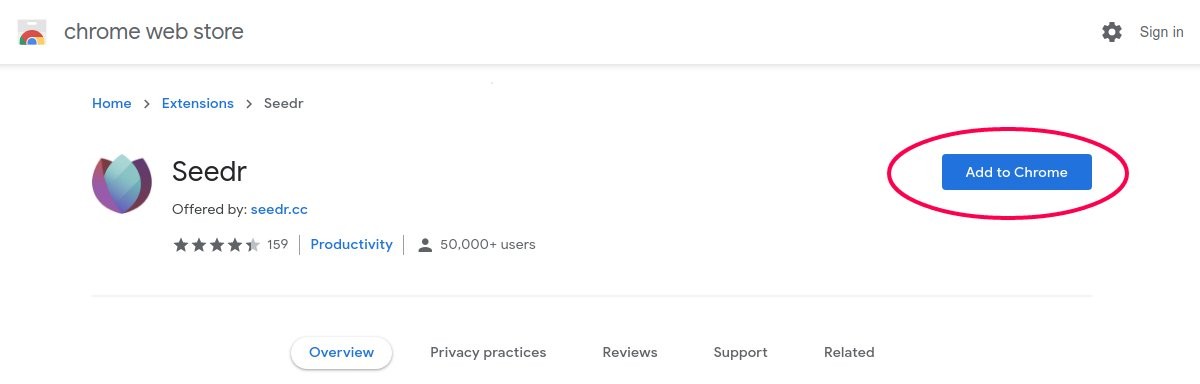
Click Add extension.
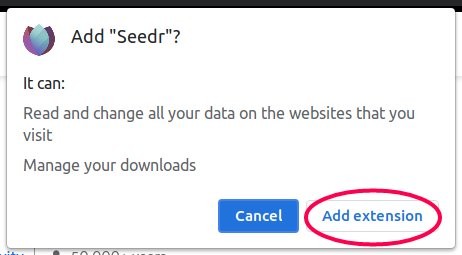
You will see a confirmation.
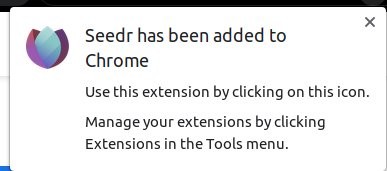
How to set up the Seedr Chrome extension
If you see the Seedr icon in the top-right corner of your browser with your other extensions, skip the next 2 steps.
Click on the extensions button in the top right, the puzzle piece.
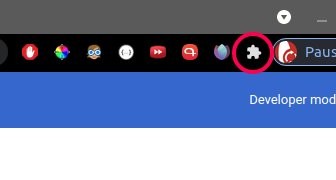
Pin Seedr's extension by clicking the thumbtack icon.
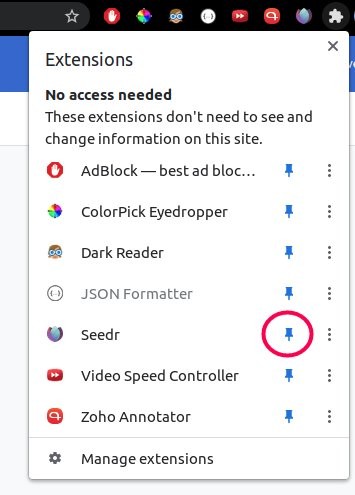
Go to the next step if you see the icon in the top of your browser already.
Click on Seedr's extension icon and check the box Default Client.
How to use the Seedr Chrome extension
Method 1
When you have a magnet link, you want to save to your Seedr, right-click it inside the Chrome browser and select Add to Seedr.
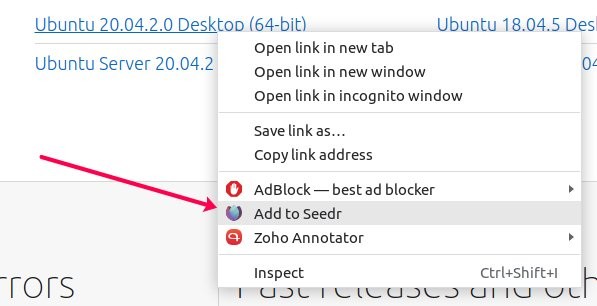
You may need to log in. Do this the same way you usually do.
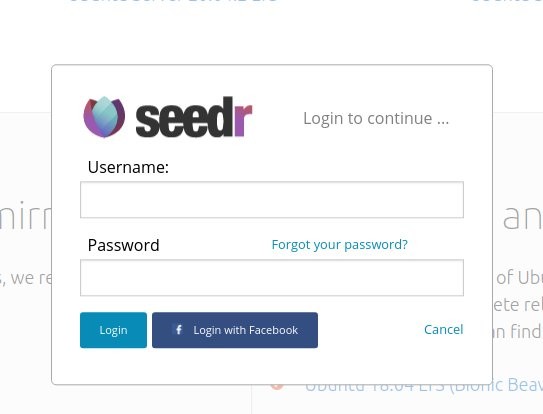
You will see a success message in the top-right of your browser window when you have logged in to the extension.
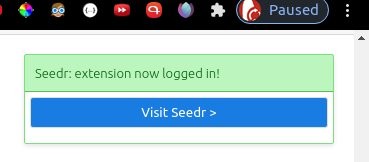
You will also see a success message in the top-right of your browser when you have successfully added something to your Seedr.
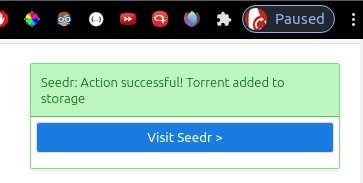
Congratulations! You have added something to Seedr using the Seedr Chrome Extension!
Method 2
Make sure the option of the Seedr extension being your Default Client is checked. Please see the section How to set up the Seedr Chrome extension above for instructions.
Once that is checked, click on the magnet link. You may be asked to login to Seedr. Log in like normal.
.jpg)
If you logged in now, you will see a success message in the top-right of your browser window.
.jpg)
You will see another success message when the magnet link has been added to your Seedr.
.jpg)
Congratulations! You have added something to Seedr using the Seedr Chrome Extension!
To get more space, you can upgrade or invite friends.
Learn How to: Upgrade your account.