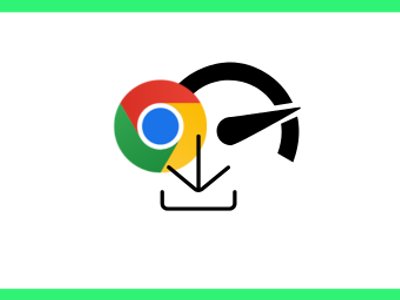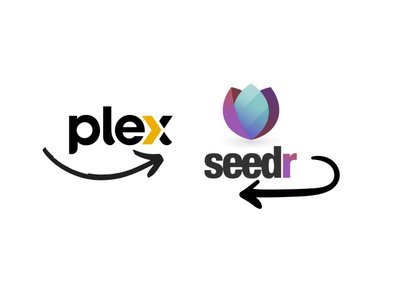How To: Transfer files into your Seedr
Originally posted at August 19, 2021
Seedr has several ways of adding files to your storage. This tutorial covers the most common ones.
Add files with a URL
Copy the URL from a link or the address bar. Paste the link in Seedr. Press enter or click the +.

Upload files from your device
Click the upload button in Seedr.

You will see a notification across the top of the screen in Seedr that says if your upload was successful or not. If it was, you will see the file you uploaded transferring into your account.
.jpg)
Check out our Chrome Extension tutorial to get quicker transfers!