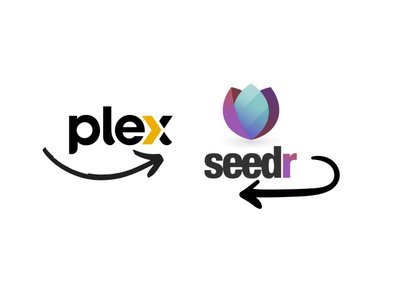How To: Use Seedr. Beginner's Tutorial
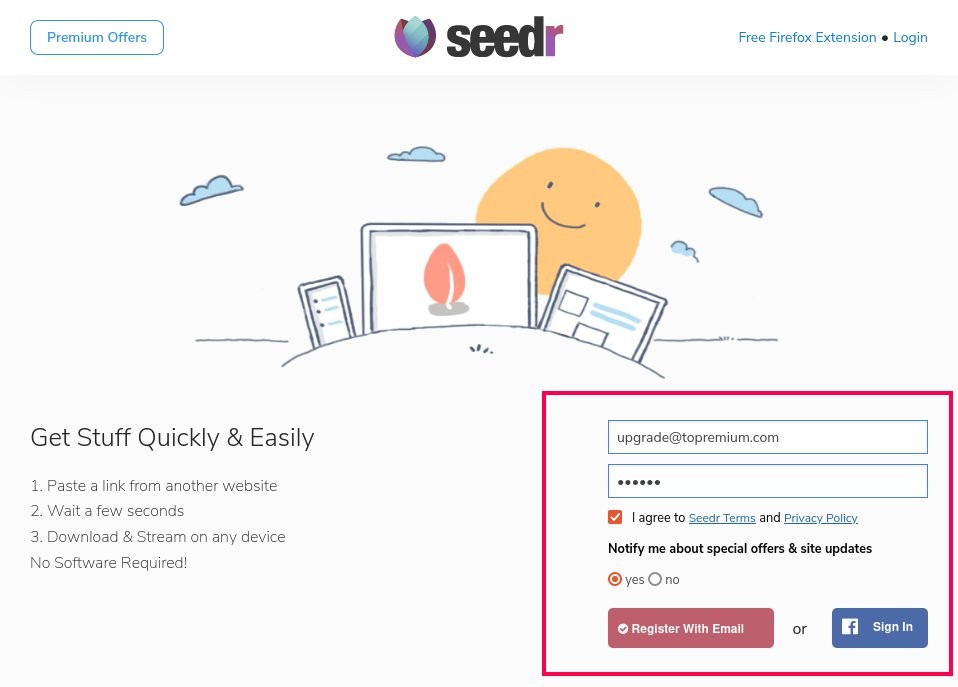
November 27, 2024
Was this article helpful?
Related Articles
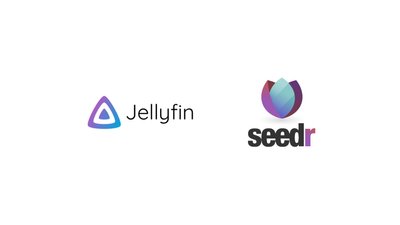
June 4, 2025
How to connect Seedr to Jellyfin via WebDav
Many of you have asked for a clear, step-by-step walkthrough for connecting Seedr to Jellyfin via WebDAV—here it is! Follow along and you'll be streaming your Seedr library on any screen in minutes. Part 1 – Bridge Seedr ↔ RaiDrive 1. Install RaiDrive Head to www.raidrive.com → Download Free →