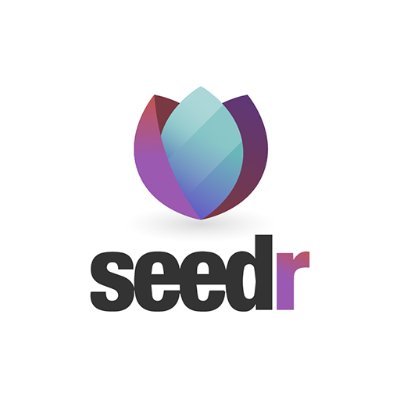Performance & Downloads (6)
Can I choose only some files to transfer into Seedr?
I added files from a private tracker and it says 'corrupt'. What's going on?
Private trackers do not include your information in the download links. You will need to download first to your computer, and then upload to Seedr. To use private trackers Have a Pro or Master account. Download the private link to your computer. Drag and drop the link file from your computer to the Seedr file manager. Enjoy!
'Zip file corrupted' and other broken downloads
If you download files from Seedr, you should always use a download manager. Browsers are not optimized for large downloads. They cannot properly resume interrupted downloads, and often incorrectly report broken downloads as finished. A download manager will effortlessly and accurately resume your downloads whenever needed. It will also open multiple connections to better utilise your bandwidth. We recommend FDM. To have up to 8 concurrent connections for downloads, and best utilise them, you will need to upgrade to a paid plan.
Why are my downloads slow?
Your location and your ISP are the main factors affecting your internet speed. Some ISPs choose bad routes between each other, and make it impossible for you to have fast internet and download speeds. To solve your slow download speeds you can do two things: Please be aware that free accounts are limited to 2 download connections at one time. Paid accounts get up to 8 parallel connections. For details, see our paid plans.
How many files can I add?
There is no limit on the number of files you can add to your Seedr storage. However, there is a limit on the total storage capacity. The limit for your account is shown in the top left in your storage. It says which plan you have and the storage used/storage available. Once you've reached your limit you may delete files to clear room for new ones, upgrade your account, or get bonuses.